
How to use Traktor in our London DJ Studio
This is an easy to use guide on how to set up Traktor with our DJ Studio equipment - Pioneer DJM-900 mixer and Pioneer CDJ-2000s.
It’s important to stress that Traktor may be the first step on the road to your dream DJing career and that once you’ve familiarised yourself with the software, you may want to move on to CDJs or vinyl so you can develop and refine your skills.
Of course, to help you feel like a real DJ it is essential that Traktor works with both a mixer and CDJs.
Before you begin to connect your laptop to the hardware you’ll need to have the correct drivers installed on your computer. The drivers for the DJM-900 can be found here: http://www.pioneerdj.com/en/support/software/djm-900nxs.
If you’re a windows user you may also want to download the drivers for the CDJ-2000s here: http://www.pioneer.eu/uk/support/software/CDJ-2000/page.html#download_189.
Once these are downloaded, plug your mac or PC into the mixer and the CDJs with three separate USB cables. If your computer doesn’t have three USB ports you will need to use a USB hub, which can be provided.
Do not plug the cables into the USB ports on the top of the CDJs, but rather, make sure you plug the square end of the cable into the back of the CDJ and the USB end into your laptop or hub. Most importantly, make sure you the hub is on.
The Setup Wizard is an invaluable tool for getting started with Traktor and Pioneer hardware. Access the wizard by first clicking on the preferences icon (the cog icon) in the top right hand corner of the screen.
The wizard is situated in the bottom left hand corner of the preferences menu, just bear in mind that if you have custom settings loaded the wizard will overwrite them. This means it may be a good idea to save your own preferences first.
When using our equipment choose the ‘yes’ option when prompted to select a hardware controller and select Pioneer as the manufacturer and the CDJ-2000 as the controller.
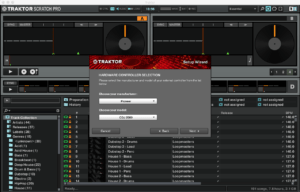
If you are prompted to choose a mixer select ‘yes’ at the appropriate screen and choose Pioneer and the DJM-900nexus. You can then choose your deck preferences within Traktor.
You may also need to make sure that audio setup is configured in the correct manner. This is where you need to go if you’ve run the setup with the DJM-900 previously, but have used Traktor with another interface since. If you have already run the wizard these options should be selected. Just bear in mind that the DJM-900 should be the selected audio device in the preferences menu.

In terms of output routing just make sure your version of Traktor matches the image below.
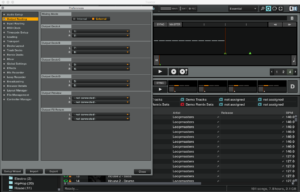
You will also need to make sure that the correct inputs are selected on the DJM-900 itself, which is the USB option furthest to the right on each channel. For example, the knob on the right at the top of the first channel of the mixer says ‘1/2’ which corresponds to the stereo signal of the CDJ that is connected to that channel.
You will then need to select the ‘LINK’ option on the CDJs and choose Traktor. If you cannot select Traktor, you may need to go to controller manager in the preferences menu and select the CDJ-2000s.
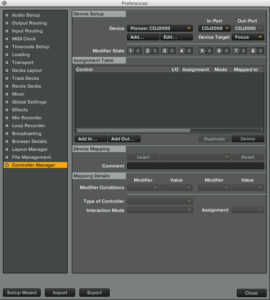
You will then be prompted to push in the knob on the front of both CDJs to initialise Traktor and can begin playing.
Enjoy!
